If you haven’t completed the previous tutorials yet, please complete them starting from Basic Usage.
This time, let’s use an If node to branch things up.
The contents are as follows:
- Open the scene created with Get random numbers by member access
- Open and edit the graph in the Logic Editor window.
- Determine random numbers using the Float Compare Compute node
- Branch at the If node
Open the “Get random numbers by member access” scene
This will change what you did in the previous Get random numbers by member access scene, so if you haven’t opened the previous scene yet, please open it.
- Double-click the Assets / MemberAccess scene in the Projects window to open it.
Save Scene As
Overwriting a modified MemberAccess scene can cause confusion, so be sure to save it under a different name first.
- Select File > SaveAs… from the menu.
- Select the Assets folder
- Save as
If
Opening the Logic Editor window
Graphs of Logic Behavior components are edited in the Logic Editor window.
If the window is not displayed, select a GameObject and click the “Edit” button in the Inspector to display it.
- Select the Logic Behavior object
- Click the Edit button on the Logic Behavior component in the Inspector window.
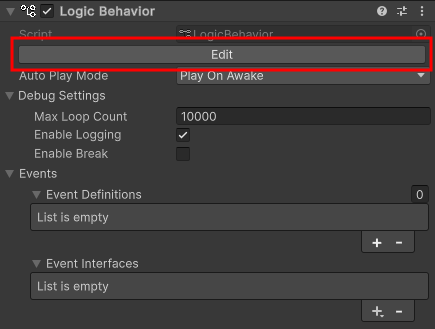
If the Logic Editor window is already displayed, the graph will switch in conjunction with selecting a GameObject in the Hierarchy window.
Create a Compute node for Float Compare
Create a node to determine the result of Random.value.
- Drag the Value port of Random.value
- Drop it onto the graph view near the right side to open the node creation menu
- Select the Scripts tab.
- Type
Float Comparein the search bar - Select Float Compare for the Compute node from the list
(if you don’t need to search, go to Computes > Float > Float Compare) - Confirm the node name with the Enter key.
Float Compare compares two float values and outputs the result as a boolean.
Float Compare Settings
This time I want to branch with a 50% probability.
- Set the Value 2 field to
0.5 - Set the Comparison Op field to
< (Less Than)
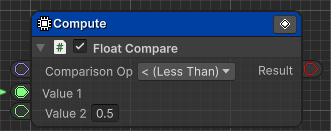
Create an If node to connect the Result port
Allows you to branch using the result of a Float Compare.
- Drag the Result port of Float Compare
- Drop it near the right side of the original Debug.Log and open the node creation menu.
- Select the Scripts tab.
- Select Flow Controls > If from the list.
About If Nodes
The If node checks the Conditions from top to bottom and executes elements that match the conditions.
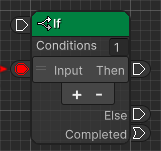
Each condition is checked from top to bottom, and if a condition is met, the destination connected to the Then port is executed.
If no condition is met, the destination connected to the Else port is executed.
Once execution of the branch destination has finished, the process transitions to the destination connected to the Completed port.
In this case, it checks whether Random.value is less than 0.5 and executes the Then port, otherwise executes the Else port. After completion, it transitions to the destination of the Completed port.
Connecting Debug.Log and If
Set it to transition from the original Debug.Log Action node to the If node.
- Drag the Output Transition Port of the Debug.Log Action node
- Drop it onto the Input Execute Port of the If node.
Create a Debug.Log on the destination of the Then port
If the result of the check is true, output the result to the console at the branch destination.
- Drag the Then port of the If node
- Drop near the right side to open the node creation menu
- Select the Scripts tab.
- Select Actions > Debug > Debug.Log from the list.
- Confirm the node name with the
Enter key.
Then side Debug.Log settings
Set the string to be displayed on the console.
- Set the Message field to
True
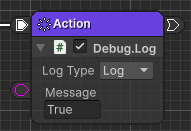
Create a Debug.Log on the destination of the Else port
If the result of the check is false, output the result to the console at the branch destination.
- Drag the Else port of the If node
- Drop near the right side to open the node creation menu
- Select the Scripts tab.
- Select Actions > Debug > Debug.Log from the list.
- Confirm the node name with the
Enter key.
Else side Debug.Log settings
Set the string to be displayed on the console.
- Set the Message field to
Otherwise
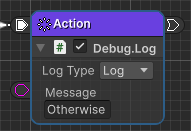
Create a Debug.Log at the destination of the Completed port
When processing for each branch of the If node is complete, output should also be sent to the Console.
- Drag the Completed port of the If node
- Drop near the right side to open the node creation menu
- Select the Scripts tab.
- Select Actions > Debug > Debug.Log from the list.
- Confirm the node name with the `Enter key`.
Completed side Debug.Log settings
Set the string to be displayed on the console.
- Set the Message field to
Completed
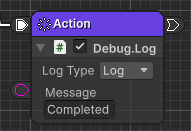
Resolving Get Random.value recomputing issue
Change the Recompute Mode of Get Random.value to Frame.
See the discussion of Branch at the Branch node for recalculation issues.
Once set, the Recompute Mode will switch to a green icon as shown below.
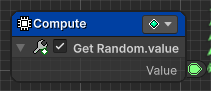
Play and check
Once you’ve done this, your graph will look like this:
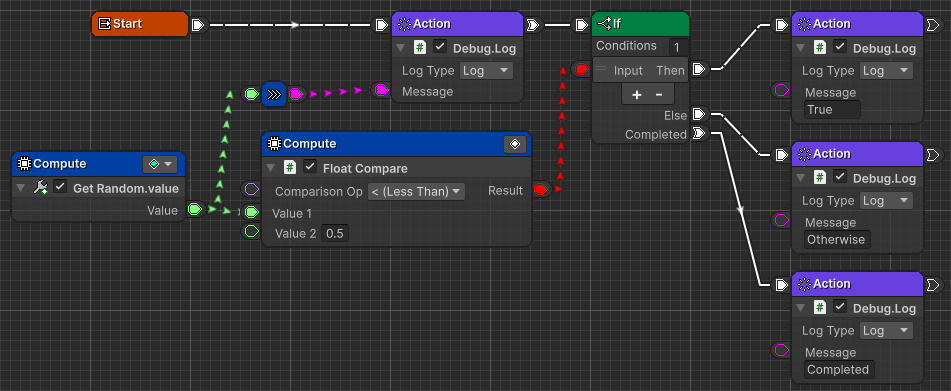
Press the play button to see how it works.
- Confirm that numbers between
0.0and1.0are displayed in the Console window.
(Up to this point, the contents of the MemberAccess scene) - Verify that the random value is less than
0.5and displaysTrue. - Confirm that if the random value is
0.5or greater,Otherwiseis displayed. - Verify that after any result is displayed, it says
Completed - Try switching play modes a few times to see if the results change.
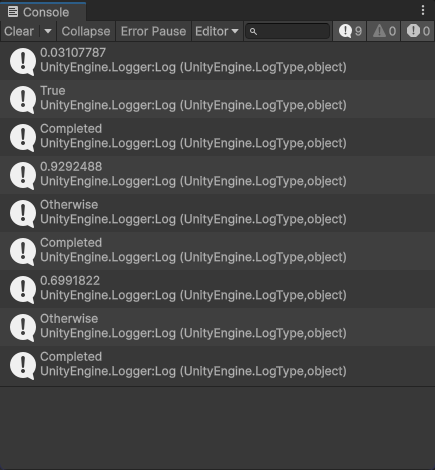
If the Console window is not visible, select Window > General > Console from the menu to display it.
Difference from Branch node
The Branch node simply transitions to either True or False based on a single condition.
The If node allows you to add Conditions elements, allowing for complex conditional branching.
It also has the ability to transition to the destination connected to the Completed port once each condition branch destination has been executed.
The If node has more functionality, but there may be cases where a simple branch is easier to understand.
Use whichever you prefer.
How do I restart?
In the case of a Branch node, if you wanted to merge two parts after branching and perform common processing, you had to intentionally merge at the branch destination.
At the f node, when the processing of the conditional branch destination is completed, it transitions to the connection destination of the Completed port, so common processing can be performed after the branch processing is completed.
Below is an example of repeated restarts, just like with Branch.
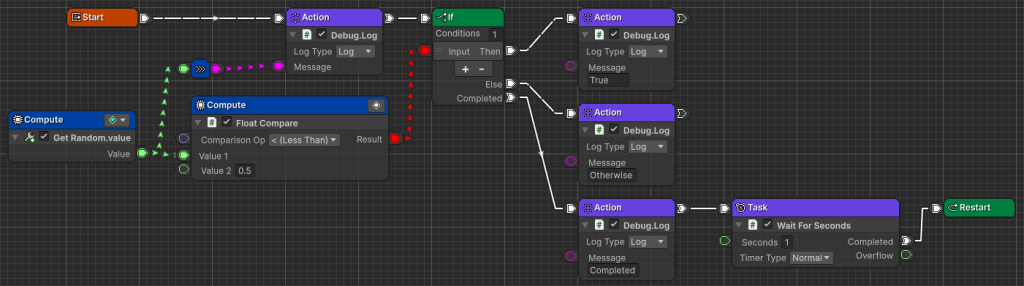
Next time
Next time, we will do Loop with For Int node.
If you try the trial version and like it, you can purchase it from the Asset Store.
