If you haven’t completed the previous tutorials yet, please complete them starting from Basic Usage.
This time, let’s use the For Int node to repeat a process.
The contents are as follows.
- Create a GameObject with a Logic Behavior component.
- Open and edit the graph in the Logic Editor window.
- Loop with For Int node
Create a new scene
If you have other scenes open, it will be confusing, so create a new scene.
- Select File > New Scene from the menu.
- In the New Scene window, select Basic (URP).
- Click the Create button
Creating a GameObject with Logic Behavior
Create a GameObject with a Logic Behavior component added to the Scene.
- Click the + button in Hierarchy.
- Select Logic Toolkit > Logic Behavior from the menu.
- Confirm the name by pressing
Enter.
Opening the Logic Editor window
Graphs of Logic Behavior components are edited in the Logic Editor window.
If the window is not displayed, select a GameObject and click the “Edit” button in the Inspector to display it.
- Select the Logic Behavior object
- Click the Edit button on the Logic Behavior component in the Inspector window.
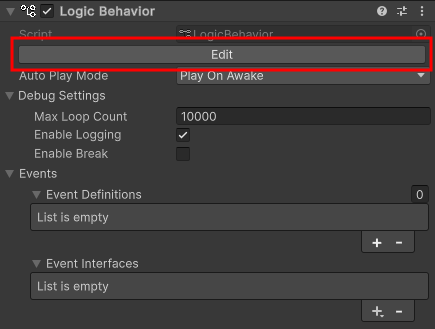
If the Logic Editor window is already displayed, the graph will switch in conjunction with selecting a GameObject in the Hierarchy window.
Creating a For Int node
Create a For Int node.
- Drag the Output Execute Port of the Start node
- Drop near the right side to open the node creation menu
- Select the Scripts tab.
- Select Flow Controls > For Int from the list.
About the For Int node
The For Int node is a node for performing repetitive processing.
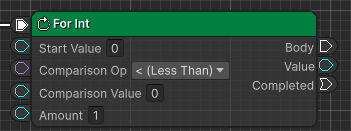
The current values are output to the Value ports, starting with the value in the Start Value field, and if the current values match the condition, the destination of the Body port is executed.
When execution of the destination of the Body port is complete, the value of the Amount field is added to the current value, and execution of the destination of the Body port is repeated while the condition is met.
Please note that depending on the conditions and the Amount field settings, it may go into an infinite loop.
However, there is a mechanism in place that will not freeze even if an infinite loop occurs, so don’t worry.
In addition to For Int, there are also versions available that handle different numeric types, such as For Long and For Float.
Use other nodes as necessary.
Setting the For Int node
This time, repeat it 10 times.
- Set the Comparison Value field to
10
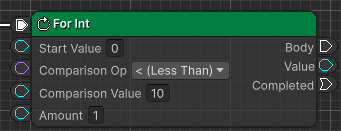
Create a Debug.Log on the Body port
Create the body process within the loop.
- Drag the Body port of the For Int node
- Drop near the right side to open the node creation menu
- Select the Scripts tab.
- Select Actions > Debug > Debug.Log from the list.
- Confirm the node name with the
Enter key.
Connecting the Value port and the Message port
Connect a port to display the current value of the For Int node during each iteration in the Console.
- Drag the Value port of the For Int node
- Drop it into the Message port of Debug.Log
As explained in Get random numbers by member access, when you connect, a Convert node is automatically created between the nodes.
In this case, a ToString node is created to convert the int type of the Value of the For Int node to the string type of the Message.
Create Wait For Seconds in the Debug.Log destination
If you only use Debug.Log, the repeated process will be completed in an instant, so we will wait for a certain period of time.
- Drag the Output Transition Port of the Debug.Log Action node
- Drop near the right side to open the node creation menu
- Select the Scripts tab.
- Select Tasks > Wait For Seconds from the list.
- Confirm the node name with the
Enter key.
Wait For Seconds Settings
Set it to wait for 1 second.
- Set the Seconds field to
1
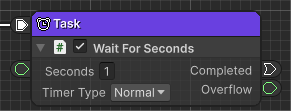
Create Debug.Log for repeated completion
Let’s also output to the console that the repetition has finished.
- Drag the Completed port of the For Int node
- Drop near the right side to open the node creation menu
- Select the Scripts tab.
- Select Actions > Debug > Debug.Log from the list.
- Confirm the node name with the
Enter key.
Setting Debug.Log for Repeat Completion
Set the string to be displayed on the console.
- Set the Message field to
Completed
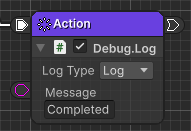
Play and check
Once you’ve done this, your graph will look like this:
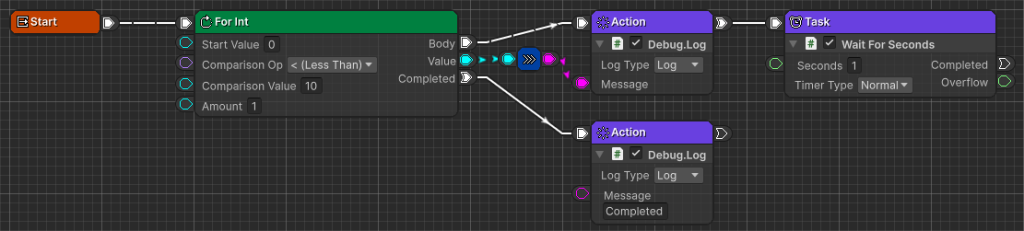
Press the play button to see how it works.
- Verify that the numbers
0to9are displayed on the console at 1 second intervals. - Finally, make sure it says
Completed
If the Console window is not visible, select Window > General > Console from the menu to display it.
The reason 10 is not displayed is because the Comparison OP field is < (Less Than).
When Value becomes 10, Value < 10 becomes false, so the loop exits.
Flow end node
Special flow end nodes are provided for repetitive nodes such as the For Int node.
Here we will introduce all the end nodes related to the For Int node.
Use them as necessary when performing complex repetitive processing.
Exit Node
The Exit node is a normal end node.
If there is no destination node, execution will automatically end in the same way as the Exit node, so it can generally be omitted.
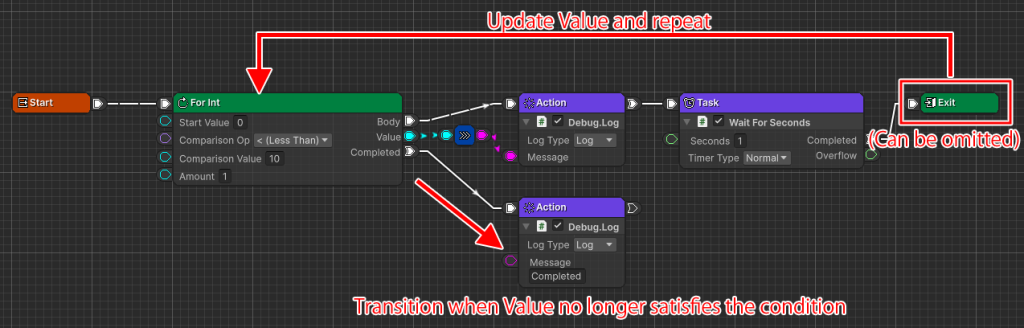
When used in the Body of a For Int node, the Value is updated and the process is repeated from the beginning of the Body as long as the condition is met.
If the Value does not meet the condition, the process will transition to the destination of the Completed port.
Continue
The Continue node is an end node exclusively for repetitive nodes such as For Int.
If there is an If node or the like at the end of the Body, the Exit node will be used to end the If node’s conditional branch, so you can move on to the next repetition by using the Continue node instead of Exit.
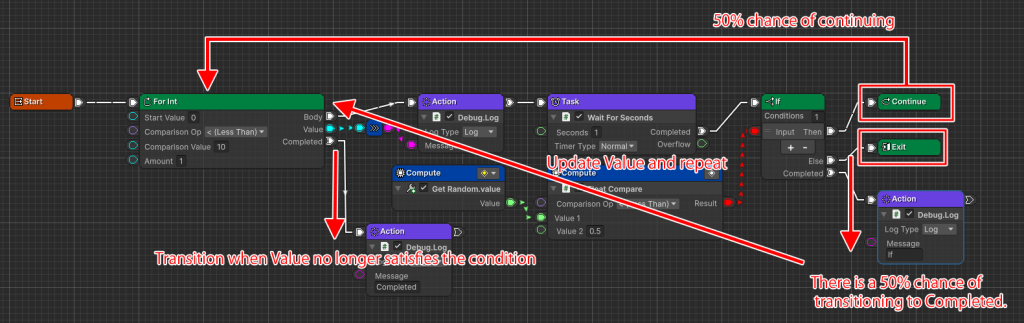
When used in the Body of a For Int node, the Value is updated and the process is repeated from the beginning of the Body as long as the condition is met.
If the Value does not meet the condition, the process will transition to the destination of the Completed port.
Break
A Break node is a node that exits a loop.
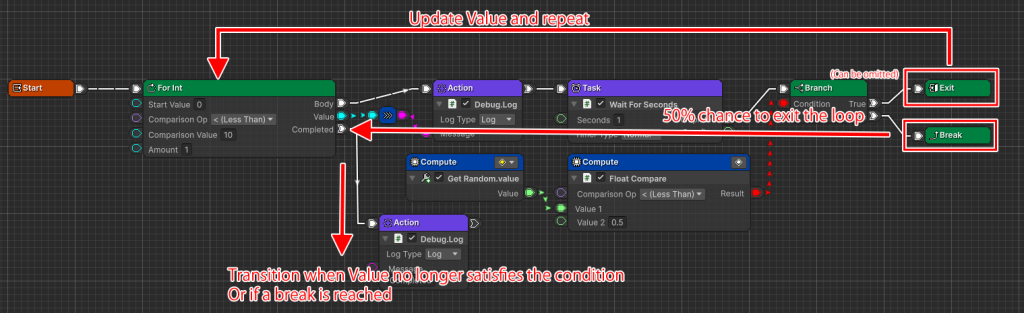
If used in the Body of a For Int node, the Body repetition will end and the process will transition to the destination of the Completed port.
Restart
The Restart node is a node that unconditionally restarts execution.
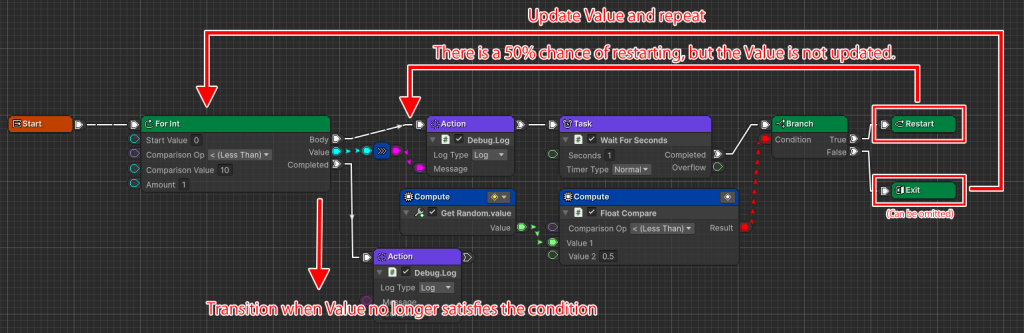
When used in the Body of a For Int node, it will repeat from the beginning of the Body without updating the Value.
It will unconditionally restart if it is the destination of an execution port, not just the For Int node.
For example, if the connection is For Int node’s Body → If node’s Then → Restart, when it reaches Restart, the destination of the If node’s Then port will restart.
Next time
Next time, we will do Waiting for a trigger with an Event node.
If you try the trial version and like it, you can purchase it from the Asset Store.
